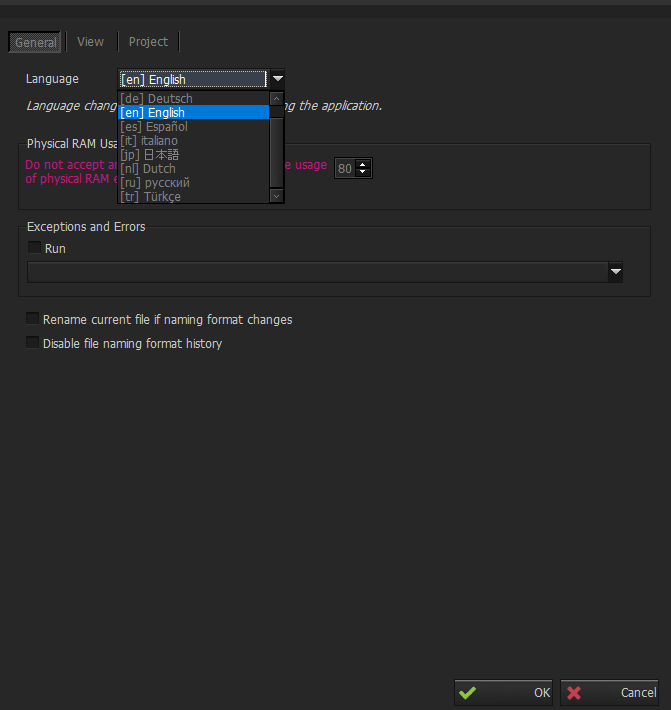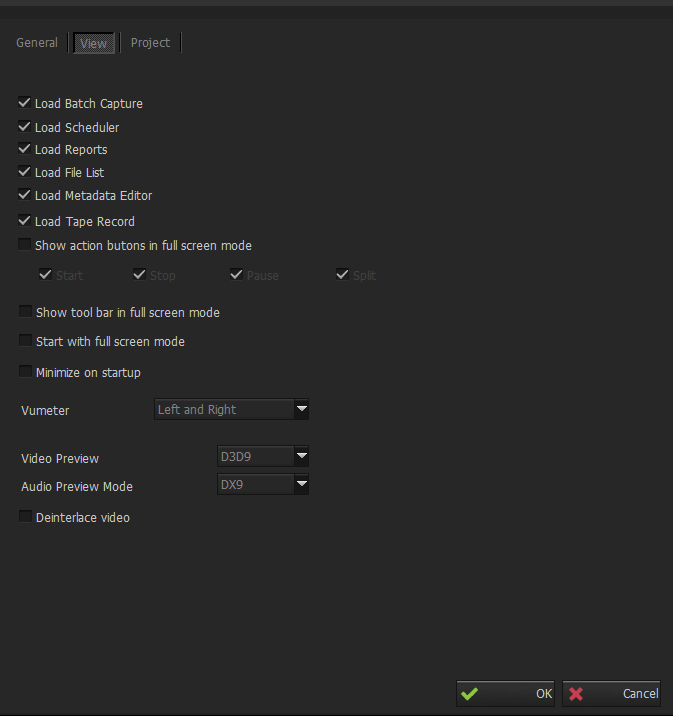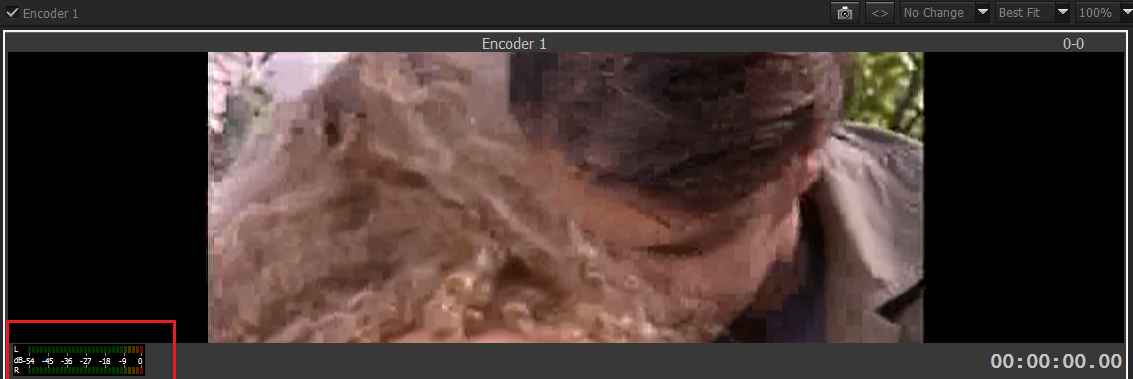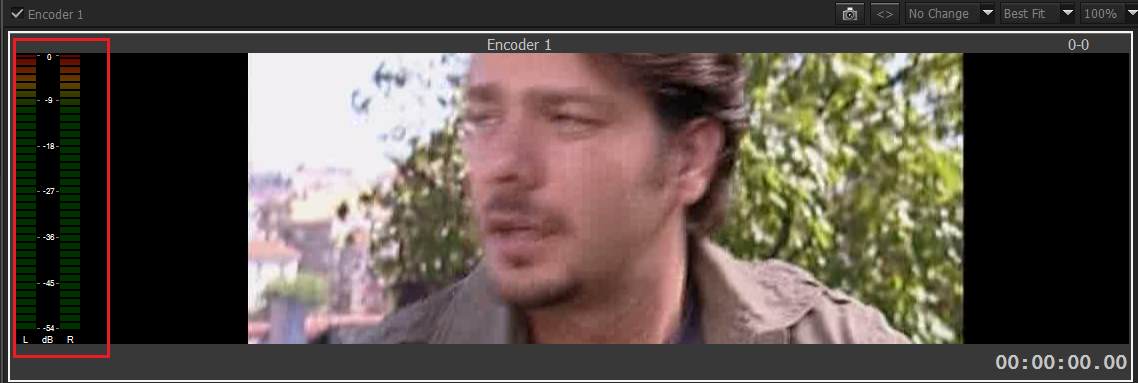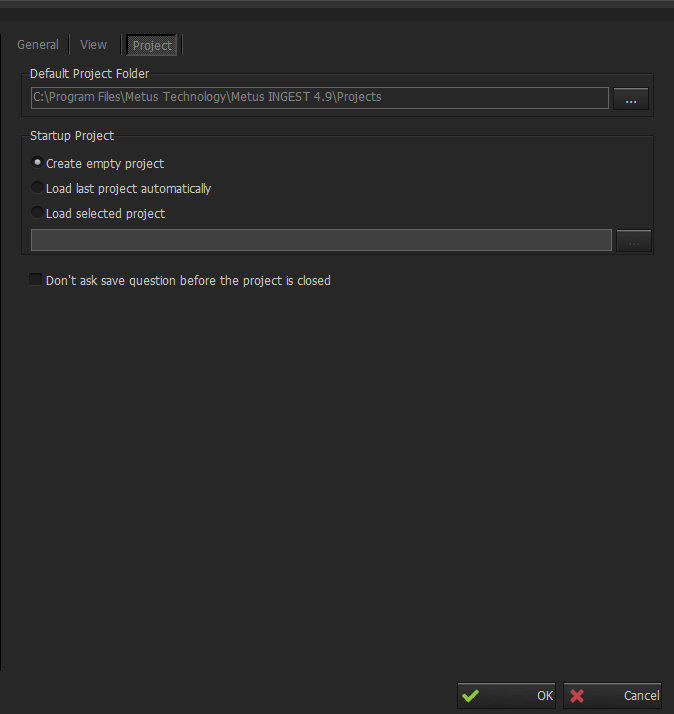General Settings - The Latest
You can reach General Settings tab by clicking Tools > Options > General . There are three sections for General Settings tab which are; General , View , Project.
General
- In this section you can change language of the application. Language changes will take effect after restarting application.
- Limit for Physical RAM Usage can be set.
- In case of any error (Unhandled Exception) if an action is defined by user, then this action appears at Exceptions and Errors section of the General window.
- “Rename current file if naming format changes” option allows rename a file from output window while ingesting it.
- “Disable file naming format history” option obviously disables file naming format history at output window.
Appearance of the General section is shown below.
View
View section appearance is shown below.
With the help of these options, all windows of application can be set to load or not when the application started. These windows are batch capture, scheduler, reports, file list, metadata editor and tape record. But you must restart Ingest after checking or unchecking this sections.
“Show action buttons in full screen mode” option, self-explanatorily enables action buttons in full screen mode. These buttons are start, stop, pause and split which buttons will be shown at Quick Mode page and can be chosen by users depending on their will. See Preview to have detailed information about this option.
"Minimize on startup" option minimizes Ingest when opened instead of fullscreen view.
Vumeter Placement option states where in preview vumeter will be placed. There are two options as bottom or left and right. Bottom displays all vumeters under the preview screen while left and right option place them around the preview screen. Left and right option is also larger than bottom option to ease to watch vumeter.
Bottom Vumeter
Left and Right Vumeter
Deinterlace video option is deinterlaces the interlaced source on the preview screen.
Project
Appearance of the Project section is shown below.
You can write a folder path in “Default Project Folder” to keep saved project files in it.
Startup Project:
There are there options for projects when the application is started.
Create empty project:Application starts with an empty project.
Load last project automatically:Application starts with the last project that used before closing application.
Load selected project:Application starts with the project that is selected here.
“Don’t ask save question before the project is closed.” Whenever a project is closed, a dialog pops up before the project is closed. This dialog asks if the project should be saved or not. With this option, this dialog window can be disabled.